Combobox
Features
- Can be controlled or uncontrolled.
- Offers 2 positioning modes.
- Supports items, labels, groups of items.
- Focus is fully managed.
- Full keyboard navigation.
- Supports custom placeholder.
- Supports Right to Left direction.
Installation
Install the component from your command line.
$ npm add reka-uiAnatomy
Import all parts and piece them together.
<script setup lang="ts">
import {
ComboboxAnchor,
ComboboxArrow,
ComboboxCancel,
ComboboxContent,
ComboboxGroup,
ComboboxInput,
ComboboxItem,
ComboboxItemIndicator,
ComboboxLabel,
ComboboxPortal,
ComboboxRoot,
ComboboxSeparator,
ComboboxTrigger,
ComboboxViewport,
} from 'reka-ui'
</script>
<template>
<ComboboxRoot>
<ComboboxAnchor>
<ComboboxInput />
<ComboboxTrigger />
<ComboboxCancel />
</ComboboxAnchor>
<ComboboxPortal>
<ComboboxContent>
<ComboboxViewport>
<ComboboxItem>
<ComboboxItemIndicator />
</ComboboxItem>
<ComboboxGroup>
<ComboboxLabel />
<ComboboxItem>
<ComboboxItemIndicator />
</ComboboxItem>
</ComboboxGroup>
<ComboboxSeparator />
</ComboboxViewport>
<ComboboxArrow />
</ComboboxContent>
</ComboboxPortal>
</ComboboxRoot>
</template>API Reference
Root
Contains all the parts of a Combobox
| Prop | Default | Type |
|---|---|---|
as | 'div' | AsTag | ComponentThe element or component this component should render as. Can be overwritten by |
asChild | booleanChange the default rendered element for the one passed as a child, merging their props and behavior. Read our Composition guide for more details. | |
by | string | ((a: AcceptableValue, b: AcceptableValue) => boolean)Use this to compare objects by a particular field, or pass your own comparison function for complete control over how objects are compared. | |
defaultOpen | booleanThe open state of the combobox when it is initially rendered. | |
defaultValue | AcceptableValue | AcceptableValue[]The value of the listbox when initially rendered. Use when you do not need to control the state of the Listbox | |
dir | 'ltr' | 'rtl'The reading direction of the listbox when applicable. | |
disabled | booleanWhen | |
highlightOnHover | true | booleanWhen |
ignoreFilter | booleanWhen | |
modelValue | AcceptableValue | AcceptableValue[]The controlled value of the listbox. Can be binded with with | |
multiple | booleanWhether multiple options can be selected or not. | |
name | stringThe name of the field. Submitted with its owning form as part of a name/value pair. | |
open | booleanThe controlled open state of the Combobox. Can be binded with with | |
openOnClick | false | booleanWhether to open the combobox when the input is clicked |
openOnFocus | false | booleanWhether to open the combobox when the input is focused |
required | booleanWhen | |
resetModelValueOnClear | false | booleanWhen |
resetSearchTermOnBlur | true | booleanWhether to reset the searchTerm when the Combobox input blurred |
resetSearchTermOnSelect | true | booleanWhether to reset the searchTerm when the Combobox value is selected |
| Emit | Payload |
|---|---|
highlight | [payload: { ref: HTMLElement; value: AcceptableValue; }]Event handler when highlighted element changes. |
update:modelValue | [value: AcceptableValue]Event handler called when the value changes. |
update:open | [value: boolean]Event handler called when the open state of the combobox changes. |
| Slots (default) | Payload |
|---|---|
open | booleanCurrent open state |
modelValue | AcceptableValue | AcceptableValue[]Current active value |
Anchor
Used as an anchor if you set ComboboxContent's position to popper.
| Prop | Default | Type |
|---|---|---|
as | 'div' | AsTag | ComponentThe element or component this component should render as. Can be overwritten by |
asChild | booleanChange the default rendered element for the one passed as a child, merging their props and behavior. Read our Composition guide for more details. | |
reference | ReferenceElementThe reference (or anchor) element that is being referred to for positioning. If not provided will use the current component as anchor. |
Input
The input component to search through the combobox items.
| Prop | Default | Type |
|---|---|---|
as | 'input' | AsTag | ComponentThe element or component this component should render as. Can be overwritten by |
asChild | booleanChange the default rendered element for the one passed as a child, merging their props and behavior. Read our Composition guide for more details. | |
autoFocus | booleanFocus on element when mounted. | |
disabled | booleanWhen | |
displayValue | ((val: any) => string)The display value of input for selected item. Does not work with | |
modelValue | stringThe controlled value of the filter. Can be binded with with v-model. |
| Emit | Payload |
|---|---|
update:modelValue | [string]Event handler called when the value changes. |
Trigger
The button that toggles the Combobox Content.
| Prop | Default | Type |
|---|---|---|
as | 'button' | AsTag | ComponentThe element or component this component should render as. Can be overwritten by |
asChild | booleanChange the default rendered element for the one passed as a child, merging their props and behavior. Read our Composition guide for more details. | |
disabled | booleanWhen |
| Data Attribute | Value |
|---|---|
[data-state] | "open" | "closed" |
[data-disabled] | Present when disabled |
Cancel
The button that clears the search term.
| Prop | Default | Type |
|---|---|---|
as | 'button' | AsTag | ComponentThe element or component this component should render as. Can be overwritten by |
asChild | booleanChange the default rendered element for the one passed as a child, merging their props and behavior. Read our Composition guide for more details. |
Empty
Shown when none of the items match the query.
| Prop | Default | Type |
|---|---|---|
as | 'div' | AsTag | ComponentThe element or component this component should render as. Can be overwritten by |
asChild | booleanChange the default rendered element for the one passed as a child, merging their props and behavior. Read our Composition guide for more details. |
Portal
When used, portals the content part into the body.
You need to set position="popper" for ComboboxContent to make sure the position was automatically computed similar to Popover or DropdownMenu.
| Prop | Default | Type |
|---|---|---|
defer | booleanDefer the resolving of a Teleport target until other parts of the application have mounted (requires Vue 3.5.0+) | |
disabled | booleanDisable teleport and render the component inline | |
forceMount | booleanUsed to force mounting when more control is needed. Useful when controlling animation with Vue animation libraries. | |
to | string | HTMLElementVue native teleport component prop |
Content
The component that pops out when the combobox is open.
| Prop | Default | Type |
|---|---|---|
align | 'start' | 'center' | 'end'The preferred alignment against the trigger. May change when collisions occur. | |
alignFlip | booleanFlip alignment when colliding with boundary.
May only occur when | |
alignOffset | numberAn offset in pixels from the | |
arrowPadding | numberThe padding between the arrow and the edges of the content. If your content has border-radius, this will prevent it from overflowing the corners. | |
as | 'div' | AsTag | ComponentThe element or component this component should render as. Can be overwritten by |
asChild | booleanChange the default rendered element for the one passed as a child, merging their props and behavior. Read our Composition guide for more details. | |
avoidCollisions | booleanWhen | |
bodyLock | booleanThe document.body will be lock, and scrolling will be disabled. | |
collisionBoundary | Element | (Element | null)[] | nullThe element used as the collision boundary. By default this is the viewport, though you can provide additional element(s) to be included in this check. | |
collisionPadding | number | Partial<Record<'top' | 'right' | 'bottom' | 'left', number>>The distance in pixels from the boundary edges where collision detection should occur. Accepts a number (same for all sides), or a partial padding object, for example: { top: 20, left: 20 }. | |
disableOutsidePointerEvents | booleanWhen | |
disableUpdateOnLayoutShift | booleanWhether to disable the update position for the content when the layout shifted. | |
forceMount | booleanUsed to force mounting when more control is needed. Useful when controlling animation with Vue animation libraries. | |
hideWhenDetached | booleanWhether to hide the content when the trigger becomes fully occluded. | |
position | 'inline' | 'popper'The positioning mode to use, | |
positionStrategy | 'fixed' | 'absolute'The type of CSS position property to use. | |
prioritizePosition | booleanForce content to be position within the viewport. Might overlap the reference element, which may not be desired. | |
reference | ReferenceElementThe custom element or virtual element that will be set as the reference to position the floating element. If provided, it will replace the default anchor element. | |
side | 'top' | 'right' | 'bottom' | 'left'The preferred side of the trigger to render against when open. Will be reversed when collisions occur and avoidCollisions is enabled. | |
sideFlip | booleanFlip to the opposite side when colliding with boundary. | |
sideOffset | numberThe distance in pixels from the trigger. | |
sticky | 'partial' | 'always'The sticky behavior on the align axis. | |
updatePositionStrategy | 'always' | 'optimized'Strategy to update the position of the floating element on every animation frame. |
| Emit | Payload |
|---|---|
escapeKeyDown | [event: KeyboardEvent]Event handler called when the escape key is down. Can be prevented. |
focusOutside | [event: FocusOutsideEvent]Event handler called when the focus moves outside of the |
interactOutside | [event: PointerDownOutsideEvent | FocusOutsideEvent]Event handler called when an interaction happens outside the |
pointerDownOutside | [event: PointerDownOutsideEvent]Event handler called when a |
| Data Attribute | Value |
|---|---|
[data-state] | "open" | "closed" |
[data-side] | "left" | "right" | "bottom" | "top" |
[data-align] | "start" | "end" | "center" |
| CSS Variable | Description |
|---|---|
--reka-combobox-content-transform-origin | The transform-origin computed from the content and arrow positions/offsets. Only present when position="popper". |
--reka-combobox-content-available-width | The remaining width between the trigger and the boundary edge. Only present when position="popper". |
--reka-combobox-content-available-height | The remaining height between the trigger and the boundary edge. Only present when position="popper". |
--reka-combobox-trigger-width | The width of the trigger. Only present when position="popper". |
--reka-combobox-trigger-height | The height of the trigger. Only present when position="popper". |
Viewport
The scrolling viewport that contains all of the items.
| Prop | Default | Type |
|---|---|---|
as | 'div' | AsTag | ComponentThe element or component this component should render as. Can be overwritten by |
asChild | booleanChange the default rendered element for the one passed as a child, merging their props and behavior. Read our Composition guide for more details. | |
nonce | stringWill add |
Item
The component that contains the combobox items.
| Prop | Default | Type |
|---|---|---|
as | 'div' | AsTag | ComponentThe element or component this component should render as. Can be overwritten by |
asChild | booleanChange the default rendered element for the one passed as a child, merging their props and behavior. Read our Composition guide for more details. | |
disabled | booleanWhen | |
textValue | stringA string representation of the item contents. If the children are not plain text, then the | |
value* | AcceptableValueThe value given as data when submitted with a |
| Emit | Payload |
|---|---|
select | [event: SelectEvent<AcceptableValue>]Event handler called when the selecting item. |
| Data Attribute | Value |
|---|---|
[data-state] | "checked" | "unchecked" |
[data-highlighted] | Present when highlighted |
[data-disabled] | Present when disabled |
ItemIndicator
Renders when the item is selected. You can style this element directly, or you can use it as a wrapper to put an icon into, or both.
| Prop | Default | Type |
|---|---|---|
as | 'span' | AsTag | ComponentThe element or component this component should render as. Can be overwritten by |
asChild | booleanChange the default rendered element for the one passed as a child, merging their props and behavior. Read our Composition guide for more details. |
Group
Used to group multiple items. use in conjunction with ComboboxLabel to ensure good accessibility via automatic labelling.
| Prop | Default | Type |
|---|---|---|
as | 'div' | AsTag | ComponentThe element or component this component should render as. Can be overwritten by |
asChild | booleanChange the default rendered element for the one passed as a child, merging their props and behavior. Read our Composition guide for more details. |
Label
Used to render the label of a group. It won't be focusable using arrow keys.
| Prop | Default | Type |
|---|---|---|
as | 'div' | AsTag | ComponentThe element or component this component should render as. Can be overwritten by |
asChild | booleanChange the default rendered element for the one passed as a child, merging their props and behavior. Read our Composition guide for more details. | |
for | string |
Separator
Used to visually separate items in the Combobox
| Prop | Default | Type |
|---|---|---|
as | 'div' | AsTag | ComponentThe element or component this component should render as. Can be overwritten by |
asChild | booleanChange the default rendered element for the one passed as a child, merging their props and behavior. Read our Composition guide for more details. |
Arrow
An optional arrow element to render alongside the content. This can be used to help visually link the trigger with the ComboboxContent. Must be rendered inside ComboboxContent. Only available when position is set to popper.
| Prop | Default | Type |
|---|---|---|
as | 'svg' | AsTag | ComponentThe element or component this component should render as. Can be overwritten by |
asChild | booleanChange the default rendered element for the one passed as a child, merging their props and behavior. Read our Composition guide for more details. | |
height | 5 | numberThe height of the arrow in pixels. |
rounded | booleanWhen | |
width | 10 | numberThe width of the arrow in pixels. |
Virtualizer
Virtual container to achieve list virtualization.
Combobox items must be filtered manually before passing them over to the virtualizer. See example below.
See the virtualization guide for more general info on virtualization.
| Prop | Default | Type |
|---|---|---|
estimateSize | number | ((index: number) => number)Estimated size (in px) of each item | |
options* | AcceptableValue[]List of items | |
overscan | numberNumber of items rendered outside the visible area | |
textContent | ((option: AcceptableValue) => string)Text content for each item to achieve type-ahead feature |
| Slots (default) | Payload |
|---|---|
option | null | string | number | bigint | Record<string, any> |
virtualizer | Virtualizer<HTMLElement, Element> |
virtualItem | VirtualItem |
Examples
Binding objects as values
Unlike native HTML form controls which only allow you to provide strings as values, reka-ui supports binding complex objects as well.
Make sure to set the displayValue prop to set the input value on item selection.
<script setup lang="ts">
import { ComboboxContent, ComboboxInput, ComboboxItem, ComboboxPortal, ComboboxRoot } from 'reka-ui'
import { ref } from 'vue'
const people = [
{ id: 1, name: 'Durward Reynolds' },
{ id: 2, name: 'Kenton Towne' },
{ id: 3, name: 'Therese Wunsch' },
{ id: 4, name: 'Benedict Kessler' },
{ id: 5, name: 'Katelyn Rohan' },
]
const selectedPeople = ref(people[0])
</script>
<template>
<ComboboxRoot v-model="selectedPeople">
<ComboboxInput :display-value="(v) => v.name" />
<ComboboxPortal>
<ComboboxContent>
<ComboboxItem
v-for="person in people"
:key="person.id"
:value="person"
:disabled="person.unavailable"
>
{{ person.name }}
</ComboboxItem>
</ComboboxContent>
</ComboboxPortal>
</ComboboxRoot>
</template>Selecting multiple values
The Combobox component allows you to select multiple values. You can enable this by providing an array of values instead of a single value.
<script setup lang="ts">
import { ComboboxRoot } from 'reka-ui'
import { ref } from 'vue'
const people = [
{ id: 1, name: 'Durward Reynolds' },
{ id: 2, name: 'Kenton Towne' },
{ id: 3, name: 'Therese Wunsch' },
{ id: 4, name: 'Benedict Kessler' },
{ id: 5, name: 'Katelyn Rohan' },
]
const selectedPeople = ref([people[0], people[1]])
</script>
<template>
<ComboboxRoot
v-model="selectedPeople"
multiple
>
…
</ComboboxRoot>
</template>Custom filtering
Internally, ComboboxRoot will filter the item based on the rendered text.
However, you may also provide your own custom filtering logic together with setting ignoreFilter="true".
<script setup lang="ts">
import { ComboboxContent, ComboboxInput, ComboboxItem, ComboboxPortal, ComboboxRoot, useFilter } from 'reka-ui'
import { ref } from 'vue'
const people = [
{ id: 1, name: 'Durward Reynolds' },
{ id: 2, name: 'Kenton Towne' },
{ id: 3, name: 'Therese Wunsch' },
{ id: 4, name: 'Benedict Kessler' },
{ id: 5, name: 'Katelyn Rohan' },
]
const selectedPeople = ref(people[0])
const searchTerm = ref('')
const { startsWith } = useFilter({ sensitivity: 'base' })
const filteredPeople = computed(() => people.filter(p => startsWith(p.name, searchTerm.value)))
</script>
<template>
<ComboboxRoot
v-model="selectedPeople"
:ignore-filter="true"
>
<ComboboxInput v-model="searchTerm" />
<ComboboxPortal>
<ComboboxContent>
<ComboboxItem
v-for="person in filteredPeople"
:key="person.id"
:value="person"
>
{{ person.name }}
</ComboboxItem>
</ComboboxContent>
</ComboboxPortal>
</ComboboxRoot>
</template>Custom label
By default the Combobox will use the input contents as the label for screenreaders. If you'd like more control over what is announced to assistive technologies, use the Label component.
<script setup lang="ts">
import { ComboboxInput, ComboboxRoot, Label } from 'reka-ui'
import { ref } from 'vue'
</script>
<template>
<ComboboxRoot v-model="selectedPeople">
<Label for="person">Person: </Label>
<ComboboxInput
id="person"
placeholder="Select a person"
/>
…
</ComboboxRoot>
</template>With disabled items
You can add special styles to disabled items via the data-disabled attribute.
<script setup lang="ts">
import {
ComboboxContent,
ComboboxInput,
ComboboxItem,
ComboboxPortal,
ComboboxRoot,
} from 'reka-ui'
import { ref } from 'vue'
</script>
<template>
<ComboboxRoot>
<ComboboxInput />
<ComboboxPortal>
<ComboboxContent>
<ComboboxItem
class="ComboboxItem"
disabled
>
…
</ComboboxItem>
</ComboboxContent>
</ComboboxPortal>
</ComboboxRoot>
</template>/* styles.css */
.ComboboxItem[data-disabled] {
color: "gainsboro";
}With separators
Use the Separator part to add a separator between items.
<script setup lang="ts">
import {
ComboboxContent,
ComboboxInput,
ComboboxItem,
ComboboxPortal,
ComboboxRoot,
ComboboxSeparator
} from 'reka-ui'
import { ref } from 'vue'
</script>
<template>
<ComboboxRoot>
<ComboboxInput />
<ComboboxPortal>
<ComboboxContent>
<ComboboxItem>…</ComboboxItem>
<ComboboxItem>…</ComboboxItem>
<ComboboxItem>…</ComboboxItem>
<ComboboxSeparator />
<ComboboxItem>…</ComboboxItem>
<ComboboxItem>…</ComboboxItem>
<ComboboxItem>…</ComboboxItem>
</ComboboxContent>
</ComboboxPortal>
</ComboboxRoot>
</template>With grouped items
Use the Group and Label parts to group items in a section.
<script setup lang="ts">
import {
ComboboxContent,
ComboboxGroup,
ComboboxInput,
ComboboxItem,
ComboboxLabel,
ComboboxPortal,
ComboboxRoot
} from 'reka-ui'
import { ref } from 'vue'
</script>
<template>
<ComboboxRoot>
<ComboboxInput />
<ComboboxPortal>
<ComboboxContent>
<ComboboxGroup>
<ComboboxLabel>Label</ComboboxLabel>
<ComboboxItem>…</ComboboxItem>
<ComboboxItem>…</ComboboxItem>
<ComboboxItem>…</ComboboxItem>
</ComboboxGroup>
</ComboboxContent>
</ComboboxPortal>
</ComboboxRoot>
</template>With complex items
You can use custom content in your items.
<script setup lang="ts">
import {
ComboboxContent,
ComboboxGroup,
ComboboxInput,
ComboboxItem,
ComboboxItemIndicator,
ComboboxLabel,
ComboboxPortal,
ComboboxRoot
} from 'reka-ui'
import { ref } from 'vue'
</script>
<template>
<ComboboxRoot>
<ComboboxInput />
<ComboboxPortal>
<ComboboxContent>
<ComboboxItem>
<img src="…">
Adolfo Hess
<ComboboxItemIndicator />
</ComboboxItem>
…
</ComboboxContent>
</ComboboxPortal>
</ComboboxRoot>
</template>Prevent select behavior
By default, selecting ComboboxItem would close the content, and update the modelValue with the provided value. You can prevent this behavior by preventing default @select.prevent.
<script setup lang="ts">
import { ComboboxContent, ComboboxGroup, ComboboxInput, ComboboxItem, ComboboxItemIndicator, ComboboxLabel, ComboboxPortal, ComboboxRoot } from 'reka-ui'
import { ref } from 'vue'
</script>
<template>
<ComboboxRoot>
<ComboboxInput />
<ComboboxPortal>
<ComboboxContent>
<ComboboxItem @select.prevent>
Item A
</ComboboxItem>
…
</ComboboxContent>
</ComboboxPortal>
</ComboboxRoot>
</template>Virtualized combobox with working filtering
Combobox items must be filtered manually before passing them over to the virtualizer.
See the virtualization guide for more general info on virtualization.
<script setup lang="ts">
import { ComboboxContent, ComboboxInput, ComboboxItem, ComboboxPortal, ComboboxRoot, ComboboxViewport, ComboboxVirtualizer, useFilter } from 'reka-ui'
import { computed, ref } from 'vue'
const people = Array.from({ length: 100000 }).map((_, id) => ({ id, name: `Person #${id}` }))
const selectedPeople = ref(people[0])
const searchTerm = ref('')
const { contains } = useFilter({ sensitivity: 'base' })
const filteredPeople = computed(() => people.filter(p => contains(p.name, searchTerm.value)))
</script>
<template>
<ComboboxRoot v-model="selectedPeople">
<ComboboxInput v-model="searchTerm" />
<ComboboxPortal>
<ComboboxContent class="max-h-[40vh] overflow-hidden">
<ComboboxViewport>
<ComboboxVirtualizer
v-slot="{ option }"
:options="filteredPeople"
:text-content="(x) => x.name"
:estimate-size="24"
>
<ComboboxItem :value="option">
{{ option.name }}
</ComboboxItem>
</ComboboxVirtualizer>
</ComboboxViewport>
</ComboboxContent>
</ComboboxPortal>
</ComboboxRoot>
</template>Accessibility
Adheres to the Combobox WAI-ARIA design pattern.
See the W3C Combobox Autocomplete List example for more information.
Keyboard Interactions
| Key | Description |
|---|---|
Enter | When focus is on ComboboxItem, selects the focused item. |
ArrowDown | When focus is on ComboboxInput, opens the combobox content. When focus is on an item, moves focus to the next item. |
ArrowUp | When focus is on ComboboxInput, opens the combobox content. When focus is on an item, moves focus to the previous item. |
Esc | Closes combobox and restores the selected item in the ComboboxInput field. |
Custom APIs
Create your own API by abstracting the primitive parts into your own component.
Command Menu
Combobox can be use to build your own Command Menu.
Usage
<script setup lang="ts">
import { Command, CommandItem } from './your-command'
</script>
<template>
<Command>
<CommandItem value="1">
Item 1
</CommandItem>
<CommandItem value="2">
Item 2
</CommandItem>
<CommandItem value="3">
Item 3
</CommandItem>
</Command>
</template>Implementation
// your-command.ts
export { default as Command } from 'Command.vue'
export { default as CommandItem } from 'CommandItem.vue'<!-- Command.vue -->
<script setup lang="ts">
import type { ComboboxRootEmits, ComboboxRootProps } from 'reka-ui'
import { CheckIcon, ChevronDownIcon, ChevronUpIcon, } from '@radix-icons/vue'
import { ComboboxContent, ComboboxInput, ComboboxPortal, ComboboxRoot, useForwardPropsEmits } from 'reka-ui'
const props = defineProps<ComboboxRootProps>()
const emits = defineEmits<ComboboxRootEmits>()
const forward = useForwardPropsEmits(props, emits)
</script>
<template>
<ComboboxRoot
v-bind="forward"
:open="true"
model-value=""
>
<ComboboxInput placeholder="Type a command or search…" />
<ComboboxPortal>
<ComboboxContent
@escape-key-down.prevent
@focus-outside.prevent
@interact-outside.prevent
@pointer-down-outside.prevent
>
<ComboboxViewport>
<slot />
</ComboboxViewport>
</ComboboxContent>
</ComboboxPortal>
</ComboboxRoot>
</template><!-- ComboboxItem.vue -->
<script setup lang="ts">
import type { ComboboxItemProps } from 'reka-ui'
import { CheckIcon } from '@radix-icons/vue'
import { ComboboxItem } from 'reka-ui'
const props = defineProps<ComboboxItemProps>()
</script>
<template>
<ComboboxItem
v-bind="props"
@select.prevent
>
<slot />
</ComboboxItem>
</template>